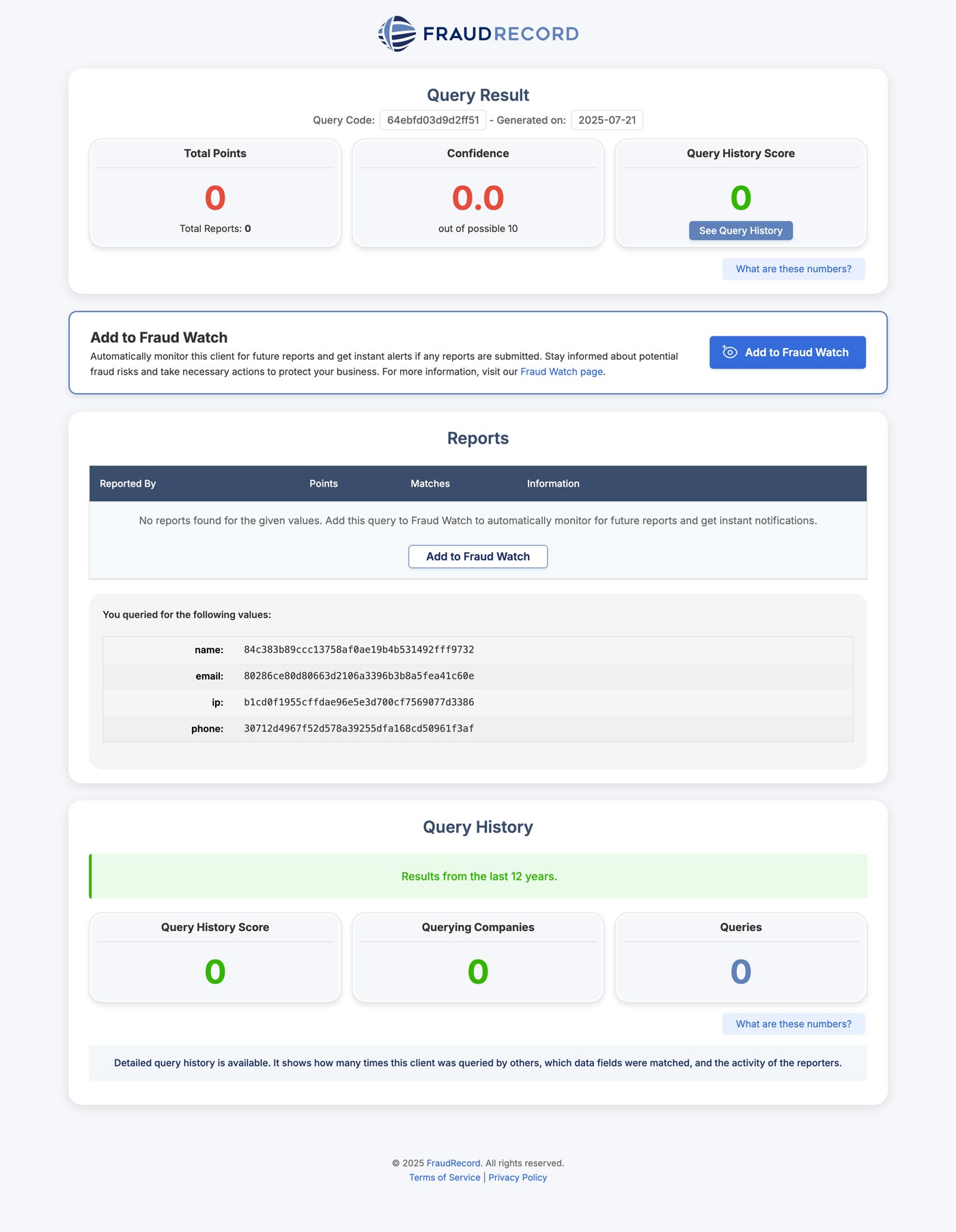Query Result Page
Query result page is where you can see the results of a query you made on the "Make a Query" page, or using our API and billing system integrations. This page shows detailed information about the reports that match the key and data pairs you provided in your query.
Values in Query Result
There are three main values in the Query Result section:
Total Points
The total points score is the sum of all the points from the reports that match the key and data pairs you provided in your query. This score is calculated based on the severity of the reports, which can range from 1 to 10.
Multiple reports from a single company are counted only once, to prevent skewing the score by a single company reporting the same client multiple times. Only the highest severity report from each company is counted towards the total points score.
Confidence Score
Confidence score increases with the number of reports made against a client by different companies. A query result containing a single report may have a confidence of 1, while a result with a dozen reports may have a confidence closer to 10.
Query History Score
This is the Query History score, with a button to scroll down to the dedicated query history section.
Add to Fraud Watch
If you find a client that you want to keep an eye on, you can add them to your Fraud Watch list.
The convenient "Add to Fraud Watch" button on the query result page allows you to quickly add the client to your Fraud Watch list. This way, you can monitor any future reports about this client without having to manually check them again.
If you are not logged in, you will be prompted to log in before adding the client to your Fraud Watch list. You need a premium plan for the reporter profile you own to use the Fraud Watch feature.
The data fields from the query will be automatically filled in the Fraud Watch creation form, so you don't have to enter them again. You can also add additional data keys or change the existing ones if you want to monitor more specific information about the client.
Report Listing
On the page you can see the reports by different companies that match the key and data pairs you provided in your query. Each report includes the information about the company that made the report, the date of the report, and the severity of the report, and other details.
Customer Responses
Some reports may have a "Customer Response" section, which is a response from the client that was reported. This section is optional and may not be present in all reports. If the client has responded to the report, you will see their response in this section.
Query History
Query History is a powerful new feature that can expand your search field by 100x. It allows you to see the history of queries made against the client, including the date and time of the queries, the key and data pairs used in the queries, and the results of the queries.
Read more about this feature below.